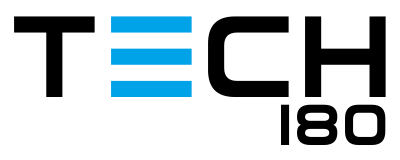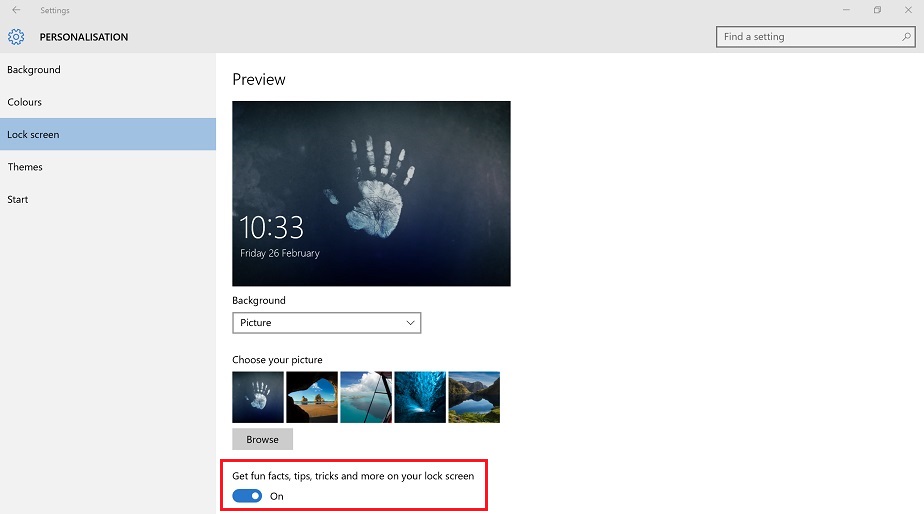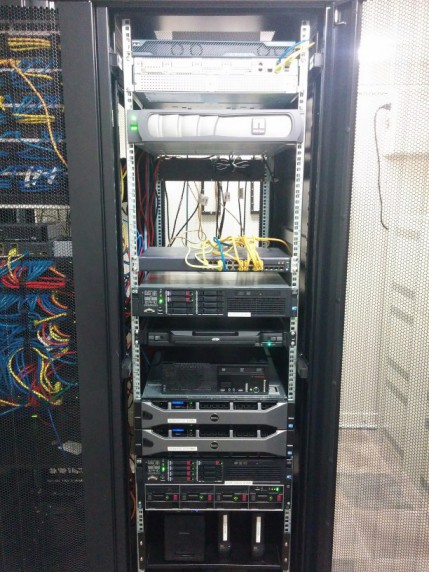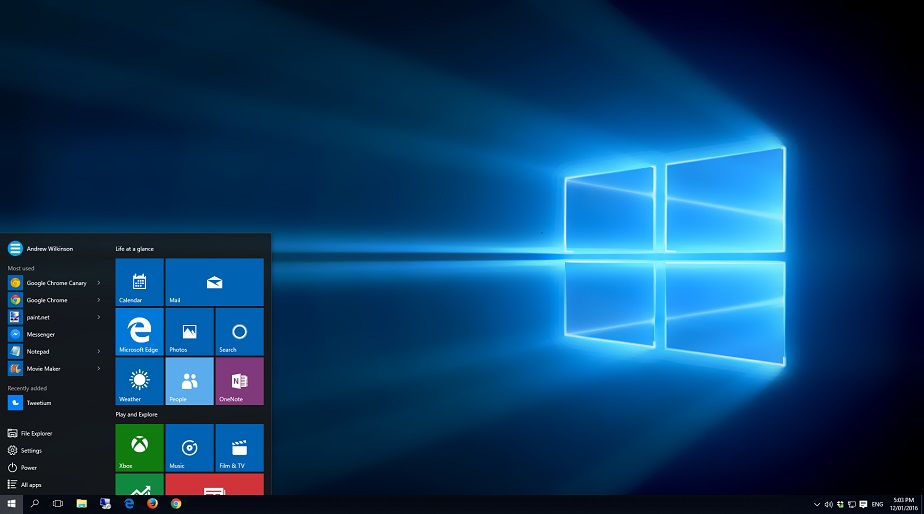Over the past few days, some Windows 10 users have been noticing ads appear on their computers lock screens. The ads in question have been for the new Lara Croft game, Rise of the Tomb Raider, which links directly to the Windows Store where you can purchase it.
These ads have been appearing through Windows 10’s new Spotlight feature, which would usually show you a section of images on your lock screen, along with some fun facts and tips. The option that enables the ads is labelled “Get fun facts, tips, tricks and more on your lock screen”, with Microsoft using the “and more” wording to push ads down to a user’s computer. This option is turned on by default in Windows 10, so naturally people are getting annoyed at seeing full screen ads when they first power on their computers.
To disable the ads, just follow these steps:
- Go to your Start Menu and select “Settings”
- Select “Personalisation” then “Lock screen”
- Scroll down and disable the option “Get fun facts, tips, tricks and more on your lock screen”
If you like this feature on your lock screen though but just don’t want see any ads, then there is a drop down menu you can select when an ad appears, to let Microsoft know you don’t want to see content like this again. However at this stage it is unknown if this will prevent all ads from appearing in the Windows Spotlight feature, or just the specific ad you have selected this for.