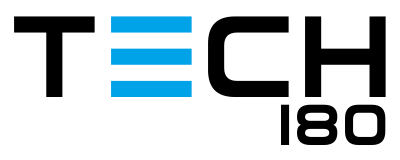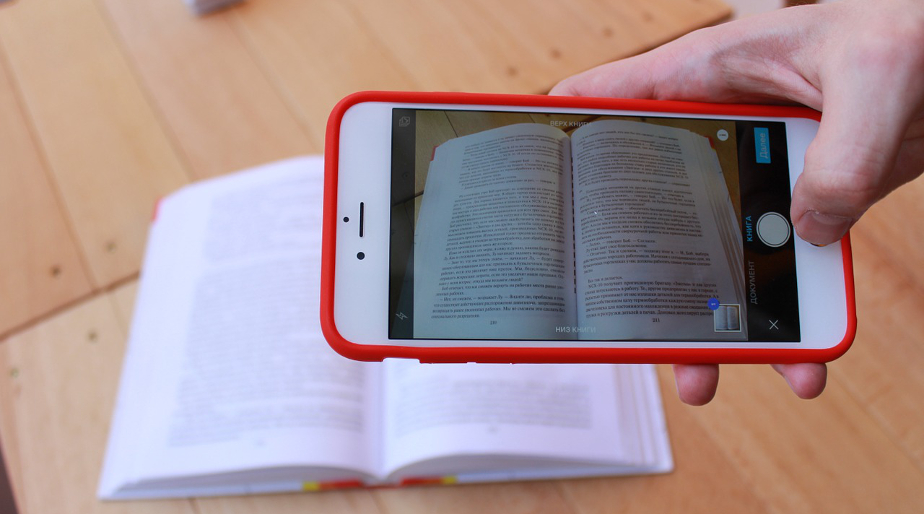With almost everyone owning a smart phone these days, it’s the ideal tool to capture our business expenses and file them off in a safe place come tax time. With our phone camera’s default resolutions always set as high as they can go, taking a photo of our receipts normally takes up unnecessary disk space on our devices, or make the receipts difficult to send via an email due to their large size. This is where a Document Scanner app comes in handy. You can use the app on your phone to take an image of your receipts, and convert them straight to a PDF. The best thing about these apps is the photo doesn’t need to be perfect, or even taken straight on; you can always crop, rotate and brighten the image afterwards.
We trailed a number of the best apps including Office Lens, Genius Scan and CamScanner, however the most user-friendly app we have come across is Google Drive. While most know of Google Drive as a cloud based storage solution similar to Dropbox or OneDrive, what a lot of users also don’t know is that it has a Document Scanner built right into the app. Not only will it take photos of your receipts, converting them directly to a PDF, but it will also store them on your Google Drive account which you can then access from any computer connect to the internet. Storing the PDFs on Google Drive not only makes them easier to transfer to your computer (here’s to reducing cables!), but will also save you space on your device. As for the other apps we tired, Office Lens kept crashing on us, and Genius Scan and CamScanner required the paid version to link to a cloud based storage. Google Drive was also the better of the 4 when it came to cropping and rotating the image.
Google Drive is available for free on both Google Play and the App Store.
Play Store: https://play.google.com/store/apps/details?id=com.google.android.apps.docs&hl=en
App Store: https://itunes.apple.com/au/app/google-drive-free-online-storage/id507874739?mt=8