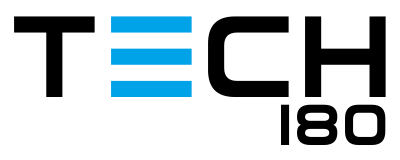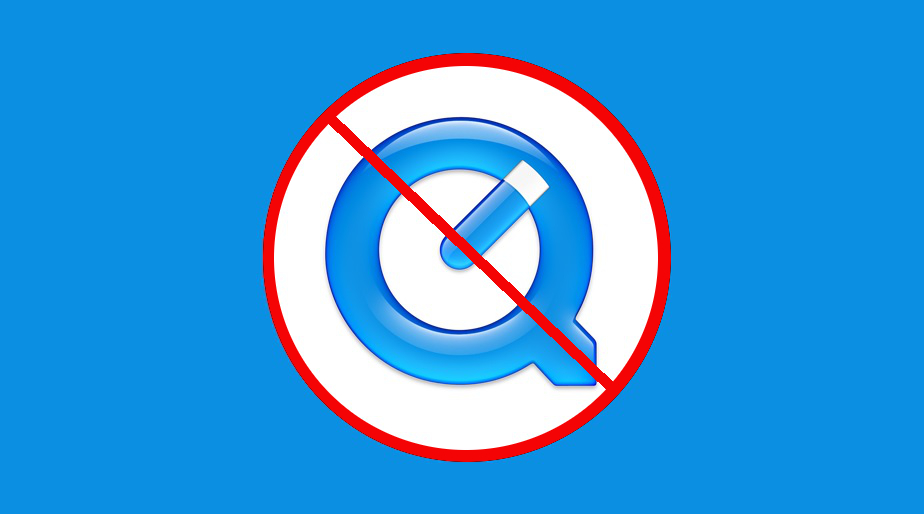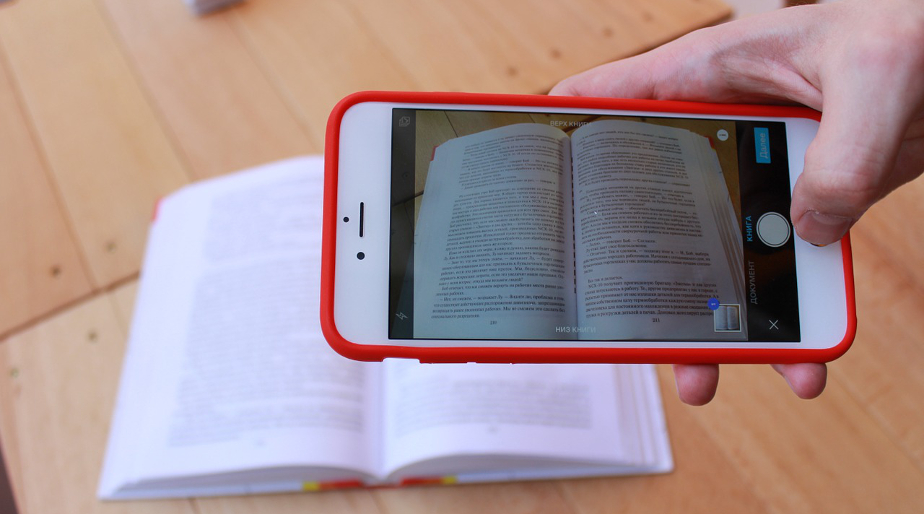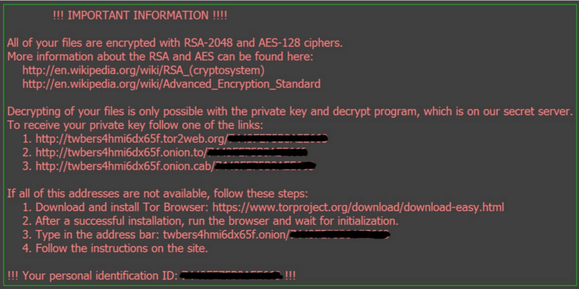Do you have an Android phone and are constantly going over your monthly data limit, but are unsure how? Well follow these 5 simple steps to make sure it doesn’t happen again.
1 Check which apps are using the most data
To check which apps are using the most data go to Settings -> Data Usage. This screen will give you a detail rundown of how much data each app is using. As everyone’s mobile billing cycles are different, it also gives you an option to set your cycle date, so it will give you an accurate representation of which apps have caused you to go over your limit for the month. By reviewing this data, you can then investigate further with the apps that are using too much data, limit how much you use those apps, or uninstall them completely. It also gives you the option to check the previous month’s usage to see if one app is consistently high.
2 Set warning and limit levels for your data
In the Data Usage screen (Settings -> Data Usage), it also gives you the option to set warning and limit levels. To set the warning level, use the Grey warning slider and set it to a level close to you data limit (usually 500Mb or 1GB off your data limit). Once you phone has used up this amount of data during your cycle, it will alert you with a warning in your notification bar. To set a limit level, enable the “Set Mobile Data Limit” option, and use the Red limit slider to set your data limit. Once your phone reaches this data limit, it will turn off your mobile data so you won’t use up any more.
3 Restrict background data usage
If you find one app is using more data than it should, then it may be using a lot in the background. To limit this app by only using background data on Wi-Fi networks and not your mobile data, go into the Data Usage screen (Settings -> Data Usage), select the app, and enable the option “Restrict app background data”. This app will now only use background data on Wi-Fi networks, and will not chew up your mobile data. To restrict all apps to only use background data on Wi-Fi networks, from the Data Usage screen, press the three dot menu button in the top right corner of the screen, and select the “Restrict background data” option. All apps will now only use background data on Wi-Fi networks, and will not chew up your mobile data.
4 Prevent Google Play from automatically updating apps over mobile data
If you have Google Play setup to automatically update apps, then it can use up a lot of your mobile data if it’s not setup correctly. To make sure Google Play only automatically updates apps over Wi-Fi, open Google Play and select the three line menu button in the top left corner. Select “Settings” then the “Auto-update apps” option. Make sure this is set to “Auto-update apps over Wi-Fi only”.
5 Restrict app usage over mobile data
If you noticed that some apps are using up a lot of data, then there are sometimes options within those apps to limit the data usage over mobile data, and sometimes block them complete to only run on Wi-Fi. This is usually the case with music and video streaming apps like Netflix and YouTube, and social media apps like Facebook and Instagram. All you need to do is open up the app and look through their settings to see if there are any options to limit the data usage on mobile networks.